SMOS Online Dissemination Help Page

Introduction
Welcome to the ESA SMOS Online Dissemination Service.
For troubleshooting or questions, please contact smos.dissemination.support@esa.int.Supported Browsers
The following Web Browsers are supported by this system: Internet Explorer, Firefox, Google Chrome, Safari. It is recommended that a recent version is used.
Available Data
The available free and open data are organised into different collections.
SMOS files in native Earth Explorer (EE) file format have the extension ".zip", while those produced in NetCDF format have the extension ".nc".
Detailed information on the ESA's Soil Moisture Ocean Salinity (SMOS) Earth Explorer Mission, on the relevant Product Format Specifications and data processing algorithms can be found on the ESA Earth Online Portal.

SMOS L1 and L2 Operational data
This group of collections contains the free and open operational and reprocessed L1 and L2 Science data products, including those generated in Near Real Time, from the latest data processing baseline:
- MIR_SMUDP2: Level 2 Soil Moisture product, available in EE and NetCDF format
- MIR_OSUDP2: Level 2 Sea Surface Salinity product, available in EE and NetCDF format
- MIR_BWSF1C/MIR_BWSD1C: Level 1C Browse product over Sea, FULL/DUAL polarisation mode, in EE format
- MIR_BWLF1C/MIR_BWLD1C: Level 1C Browse product over Land, FULL/DUAL polarisation mode, in EE format
- MIR_SCSF1C/MIR_SCSD1C: Level 1C product over Sea, FULL/DUAL polarisation mode, in EE format
- MIR_SCLF1C/MIR_SCLD1C: Level 1C product over Land, FULL/DUAL polarisation mode, in EE format
- MIR_SC_F1B/MIR_SC_D1B: Level 1B product, FULL/DUAL polarisation mode, in EE format
- MIR_WMO_1C: NRT Level 1C Light (i.e. reduced) BUFR product over Land, geo-located on Gaussian grid (T511/N256), available within 3 hours from sensing in BUFR format
- MIR_SMNRT2: NRT Level 2 Soil Moisture estimates from Neural Network, available within 4 hours from sensing in NetCDF format
- AUX_ECMWF_: ECMWF data on the ISEA 4-9 DGG corresponding to SMOS half-orbit, in EE format.
All data products from the operational pipeline deployed in the SMOS Data Processing Ground Segment (DPGS) have the File Class set to "OPER", while any reprocessed data product is tagged as "REPR".
Restricted data: please note that L0, L1A, L2 OS/SM Data Analysis Products and all relevant Auxiliary Data Files are restricted to expert CalVal users, and they are accessible via FTP only. Should you need to access any restricted data, please send a request for authorisation to the attention of the SMOS Mission Management.
SMOS Ocean Wind productsThis group of collections contains the SMOS Ocean Wind products:
- MIR_SCNDSW/MIR_SCNFSW: SMOS L2 Swath Wind Speed, providing retrieved surface wind speed gridded maps with a spatial sampling of 1/4 x 1/4 degrees, following the granularity of the L1B products, available within 4 to 6 hours from sensing in NetCDF format
- MIR_SCA3SW/MIR_SCD3SW: SMOS L3 Daily Wind Speed, daily composite maps of the collected SMOS L2 Swath Wind products on the same grid, separated into ascending and descending passes, available with a latency of 24 hours in NetCDF format
- MIR_TCWRF_: SMOS Tropical Cyclone Wind Radii Fixes (WRF), in ASCII format, for TC forecasts as used in the Automated Tropical Cyclone Forecasting System (ATCF) at the US Navy.
This group of collections contains higher-level SMOS Sea Ice Thickness products, in NetCDF format:
- MIR_SIT_3C: SMOS L3 Sea Ice Thickness product, providing daily retrieved ice thickness uncertainty from the SMOS L1C product, with a latency of 24 hours, for the Northern hemisphere on the October-April (winter) season
- MIR_SIT_M4: SMOS-CryoSat L4 Sea Ice Thickness product, providing each day weekly averaged analysis fields of sea-ice thickness based on observations from both the CryoSat-2 and SMOS satellites, for the Northern hemisphere on the October-April (winter) season.
This collection contains the SMOS Soil Freeze and Thaw product, in NetCDF format:
- MIR_SOILF3: SMOS Level 3 Soil Freeze and Thaw (F/T) product, providing information on the soil state in the Northern hemisphere from SMOS daily gridded L3 brightness temperatures and associated ancillary data.
1. Registration
New ESA users must follow the registration process by clicking on "Login" at the top-right corner of any page, and then on “Register Now” to create an ESA Earth Observation Sign In account.
All users can openly search and browse for all data products available on line but, in order to download products, login with an EO Sign In account is required.
1.1 Login
You can login into the system following these simple steps
- Navigate to https://smos-diss.eo.esa.int/oads/access/
- Click on "Login" at the top-right corner of the page
- Enter your own EO Sign In credentials (Username and Password)
- Click on "Sign In".
2. Search for Data
The SMOS Online Dissemination Service provides two different mechanisms for searching data, one based on HTTP via a dedicated web portal and another one based on FTP. Below the details on how to use the two methods.
2.1 Search via the Web Portal
To start searching for data, navigate to https://smos-diss.eo.esa.int/oads/access/, click on the "Collections" button at the top-right corner of the page and choose a collection among those in the dropdown lists. For each online collection, three different product search functions are provided and listed.
2.1.1 Search by Tree Navigation
This function allows navigating a dynamic structure via the Web Browser where data is organised in collections. The user can navigate among the available data types by Processing Level, Product Type, Year, Month and Day (of the sensing or validity date).
2.1.2 Search by Filename
This function allows searching a product by its unique filename. You can use the whole name of the file of interest, or part of it in order to search for multiple products, using * for any number of characters and ? for exactly one character of any type.
The search string must contain at least 8 contiguous, non-wildcard (?, *) characters.
Before starting using this functionality we recommend getting familiar with the different SMOS file naming conventions, described in the relevant Product Format Specifications documents available on the ESA Earth Online Portal.
Hereafter a few examples on the usage of this specific function:
|
To display the results in a list of products, tick the "Show search result as product list". To display the results in a short URL list, tick "Show search result as URL list". Note that in case of more than 500 results the view defaults to a "URL list".
2.1.3 Catalogue Search
This function allows searching for data using different parameters and obtaining different results.
2.1.3.1 Search Form
- Tick the "draw bbox" checkbox and draw a rectangular area to define the bounding box of interest on the world map
- When a bounding box is drawn on the world map, the "footprint" information gets filled by the coordinates of the displayed rectangular area. This information can be manually adjusted by changing latitude and longitude values. The area will be adjusted as well on the map
- In order to refine your search, if needed, you can specify additional metadata parameters:
- "Format": "HTML search response" is intended for detailed browsing, "Bulk download lists" and "Plain text metadata index" is intended for bulk download.
- "Items per page": it only refers to the "HTML search response"
- "nativeProductFormat": it defines the format of the requested products, i.e. "Earth Explorer Format" or "NetCDF Format" (for SMOS Level 2 products only)
- "footprint": it allows indicating the coordinates, as min and max latitude and min and max longitude values, of the area of interest
- "beginAcquisition": it defines the "sensing-start-time" and the (optional) "sensing-stop-time" of interest. Search goes from 00:00:00 of the start date to 23:59:59 of the stop date, or from 00:00:00 to 23:59:59 of the single date. The date can be entered either manually (as YYYY-MM-DD UTC, time specification is not allowed) or by means of the provided Date Selection widget
- "orbitDirection": it can be used to select the orbit direction by optionally chosing one of the possible values from the drop-down menu, i.e. "ASCENDING" or "DESCENDING"
- "productType": it allows selecting the product of interest by chosing one of the possible values from the drop-down menu.
- Click on the "Search" button.
The search results can be adjusted as described in Section 2.1.3.2.
2.1.3.2 Search Results Format
The Simple Online Catalogue allows selecting among different response formats, by clicking on the "Format" blank field and selecting one of the options from the drop-down menu:
- "HTML search response": it returns an HTML page with the list of all requested products (ref. to Section 2.1.3.2.1 for further details)
- "Bulk download lists": it returns an HTML page containing different options to save or view:
- a Plain text list of download URLs, i.e. a plain text page containing one single download URL per line
- a Metalink list of download URLs, i.e. an XML text file containing the download metalinks for the matched products
- an HTML page with the list of all requested products.
- "Plain text metadata index": it returns a plain text page containing the full metadata records for the matched products, encoded in a tab separated value format.
It is also possible to set the pagination parameter ("Items per page") to define the maximum number of records per page of the "HTML search response".
2.1.3.2.1 HTML Search Response
The "HTML search response" (see Section 2.1.3.2) contains a list of data items (products or auxiliary files) matching the search parameters, organised into different pages each with as many items as indicated in "Items per page".
The displayed list of results contains the data item filename with a link to download it (it requires authentication), a link to view the associated metadata and, for L1C and L2 products, a link to the relevant browse image.
In order to identify a given item on the map, by clicking on its filename, the item will be highlighted in the map, zoomed to its extent. On the other hand, by clicking on a given product footprint displayed on the map, the corresponding search record in the list will be highlighted.
Please note that, in case of multiple overlapping footprints at the same location, a clickable list of product identifiers will appear in a tooltip as shown below: 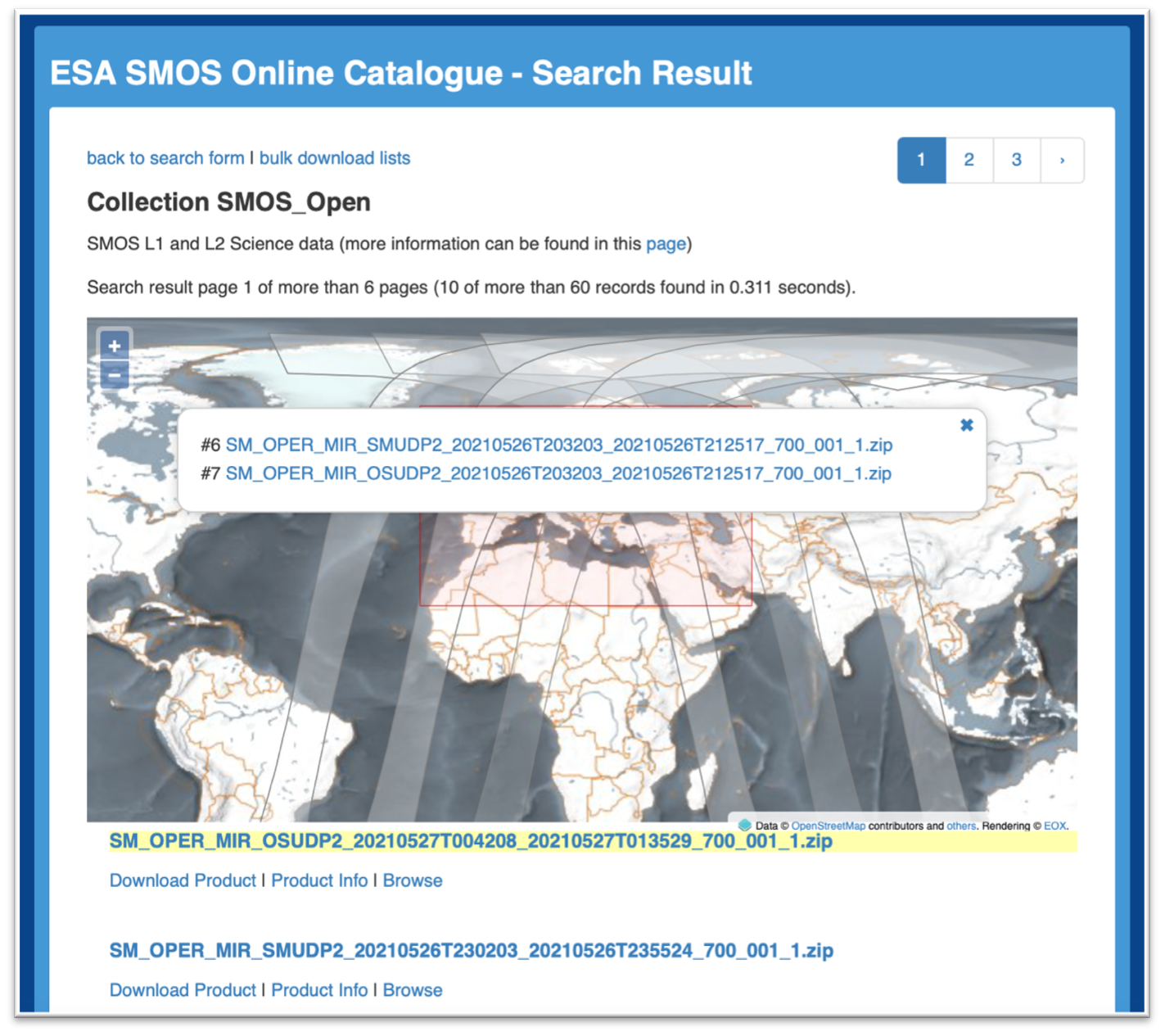
2.2 Searching via an FTP Client
This function allows navigating a dynamic structure via a standard FTP Client (FileZilla, CyberDuck, etc.). Data is organised into different collections the user can navigate by Processing Level, Product Type, Year, Month and Day (of the sensing or validity date).
The L2 Soil Moisture and Ocean Salinity user products available in NetCDF format can be found under the [Product_Type]_nc subdirectories.
You can refer to Section 3.2 for additional details on the FTP access.
3. Download Products
There are different mechanisms to access the data and download the products of interest.3.1 Download via HTTP
The SMOS data can be accessed and downloaded via HTTP(S) as follows:
- Login with your own EO Sign In credentials
- For interactive or individual downloads, select the data of interest by using a search mechanism as from Section 2
- Download the files by using the product download links.
3.2 Download via FTP
The SMOS data can be accessed and downloaded via FTP as follows:
- Open an FTP Client (such as FileZilla, CyberDuck, Rumba FTP, etc.) or the command prompt
- Choose "explicit" FTP over SSL/TLS settings (FTPS)
- Set to Passive (PASV) connect mode
- Enter "smos-diss.eo.esa.int" as Host
- Enter your EO Sign In credentials
- The SMOS directory tree will be displayed.
In case of problems with FTPS (FTP encrypted with SSL/TLS), please try with "plain FTP".
For UNIX and UNIX-like systems it is recommended to use the LFTP command-line client.
Note to SMOS CalVal users: restricted L0, L1A, L2 OS/SM DAP and all static and dynamic Auxiliary Data are only accessible via FTP.
3.3 Download in bulk
It is possibile to download in bulk a set of data contained in a web page. In order to download multiple products all at once, it is suggested to use Firefox with the DownThemAll! extension able to automatically parse a list of URLs inputs:
- Execute a search as described in either Filename search or Catalogue search , respectively by selecting "Show search result as URL list" or one of the "Format" options to get a list of download URLs
- In the result page, select "Tools" > "DownThemAll!" from the Firefox Browser's Toolbar
- In the "DownThemAll!" window use the "Filters" or "Fast Filtering" options in order to select ".zip" or ".nc" (in case of NetCDF products)
- Select "Download" for immediate download, or "Add paused" and activate the download at wish from the "DownThemAll! Manager" window.
- Concurrent downloads: 4
3.4 Advanced Query and Download via Command Line
The catalogue can be queried via a command-line tool like cURL, saving the output as a URL list file. A tool supporting single sign-on authentication schemas must be used to perform URL downloads to a target directory (an example is secp, a simple utility written in Bash to access EO data from multiple repositories, available on GitHub).This is an example of the sequence of commands to run on UNIX-like systems:
- To fetch a plain text url list from the catalogue and store it in a temp_file.
In the following example, the user is interested in 1 year of L2 SM data in EE Format acquired on descending passes only, intersecting a given area of interest (as a rectangular box), from the SMOS_Open collection. The query on the curl command can be adjusted as needed by setting any of the following parameters: - query.nativeProductFormat - ("Earth+Explorer+Format" or "NetCDF+Format")
- query.footprint.minlat - (latitude of bottom-left corner of a rectangular box)
- query.footprint.minlon - (longitude of bottom-left corner of a rectangular box)
- query.footprint.maxlat - (latitude of upper-right corner of a rectangular box)
- query.footprint.maxlon - (longitude of upper-right corner of a rectangular box)
- query.beginAcquisition.start - (start time as "YYYY-MM-DD")
- query.beginAcquisition.stop - (stop time as "YYYY-MM-DD")
- query.orbitDirection - ("ASCENDING" or "DESCENDING")
- query.productType - (any of the Types listed here)
- To clean-up the temp_file
dos2unix temp_file - To download all products from the file, without compression, using your credentials (requested the first time and then stored locally for further accesses), one at a time to a local directory.
Another directory can be specified with-o /some/local/dirsecp -U -F temp_file
curl --data "service=SimpleOnlineCatalogue& |
4. Troubleshooting
In case of problems with the authentication process (inconsistent session), you can try to solve the issue by cleaning the cookie cache (Browser memory) or by closing and reopening again your Web Browser.